This article is a quick introduction to LyX. If you never heard about it, here is a short definition: LyX is not only a document processor. It is based on WYSIWYM (What you see is what you mean) principle. It was designed to ease the work of people who need to write without losing time with format details.
Before we start
Almost anyone used a full office suite like Microsoft Office or OpenOffice. Judging them by their category, we can say that all these examples are based on WYSIWYG (What you see is what you get) idea. I don’t think that it’s wrong to call them WYSIWYG editors.
WYSIWYG vs WYSIWYM:
With a WYSIWYG software you’re in full control. You decide where to put the title, how much white space between paragraphs. In one phrase: you decide but it’s a lot of work for a good result.
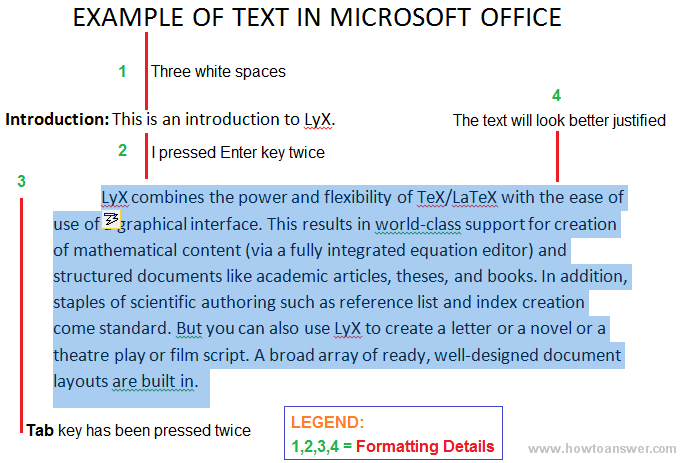
With a WYSIWYM software you’re concentrating on content while the document processor handles the formatting details. The result: your writing can look great without having to spend hours or days on formatting.
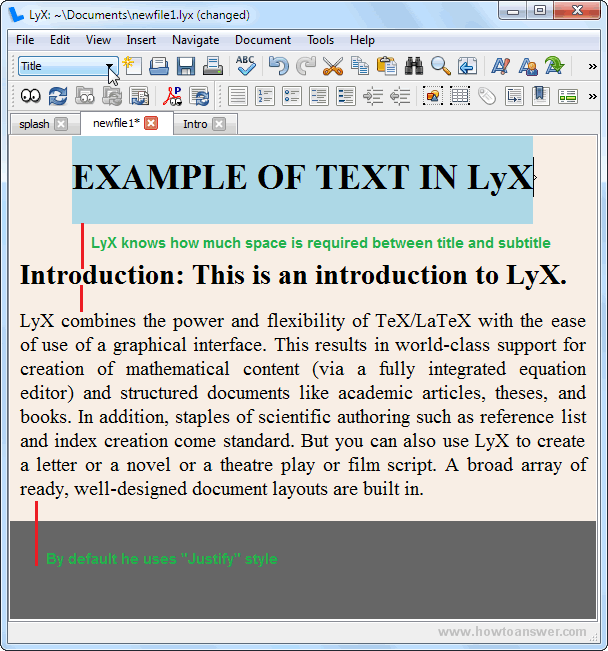
Installing LyX
You can download LyX for Windows, Linux or Mac OS X from here.
Important: If you use Microsoft Windows, please note the setup file contains only a standard installer. If you don't have LaTeX distribution already installed (like me), it will attempt to install MiKTeX. It will not interact with program functionality but it might require several installation steps. So, if you want to download the version that comes bundled with MiKTeX, visit Windows section and choose the appropriate version.
Running LyX
Right-after a successful install, make sure that you read the Introduction, Tutorial and (if possible) User’s Guide sections. It doesn’t take much time to read the Introduction and Tutorial and they will help you a lot. You can return to User’s Guide later, whenever you need more info.
I just finished installing LyX and that’s how it looks on my computer. Please note that I had to resize the main window for a smaller screenshot.
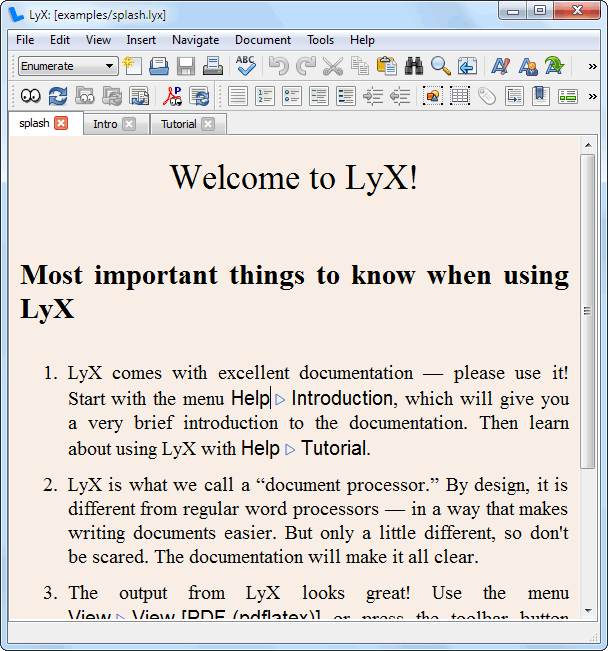
What you won’t find in LyX (differences between this application and other word processors)
You’re probably used with a document ruler (I can’t remember when I use it last time), the Tab key and extra white spaces separating different blocks of text (I personally use them a lot). Here’s how they look in Microsoft Office.
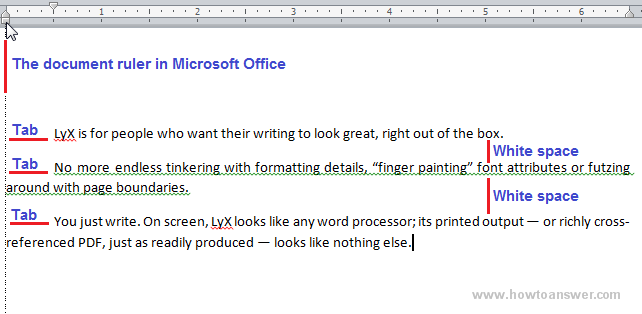
The document ruler and Tab stop don’t exist in LyX. Also, if you try to use Enter or Space keys trying to add extra white space, it won’t work. I will provide a better explanation of “extra white space” right –away.
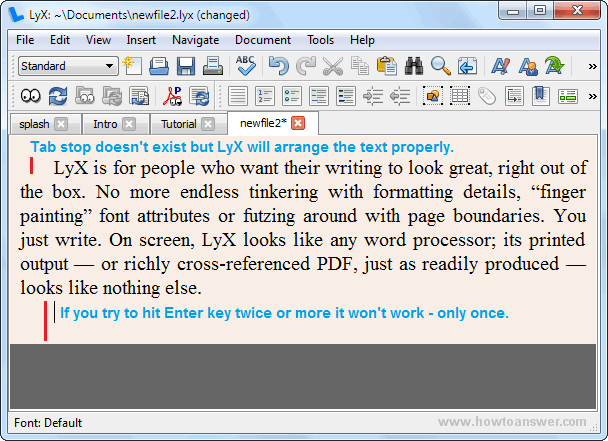
Extra whitespace
LyX decides where to put extra white space. It depends on context but don’t be deceived by the fact that you can’t type two, three or more blank lines in a row. This is a part of WYSIWYM concept and as far as I understand, you can still use the whitespace but playing by program rules. I explained this in the following subsection.
Writing or copying a block of text
In the following image, I copied a block of text from LyX homepage and I also wrote a title and right-under I have added the author. It would look just like this:
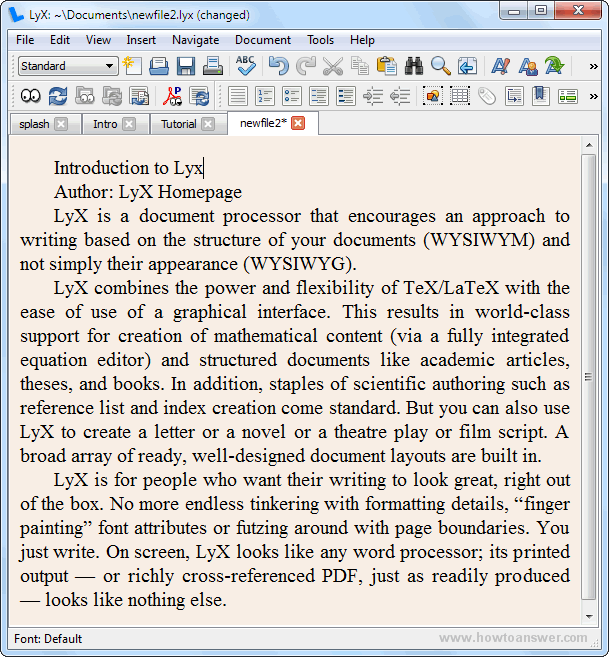
As you’ve probably noticed, there is no formatting. Sure, it’s the standard justify style but there is not a major difference between the title, author and the rest of the text. The title should be big, using bold and also some extra whitespace. With just a couple of clicks, the entire text will look way better:
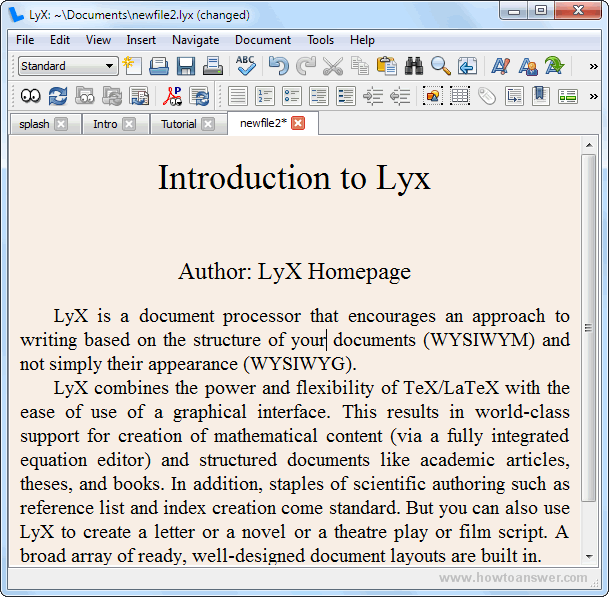
Environment choice box
By default, the program is set to work on “Standard” mode. This can be changed easily changed and it’s something similar to formatting details. If you want to create a title from one of your words, select the text and choose “Title”. Repeat the steps for other actions such as: author, paragraphs, sections etc.
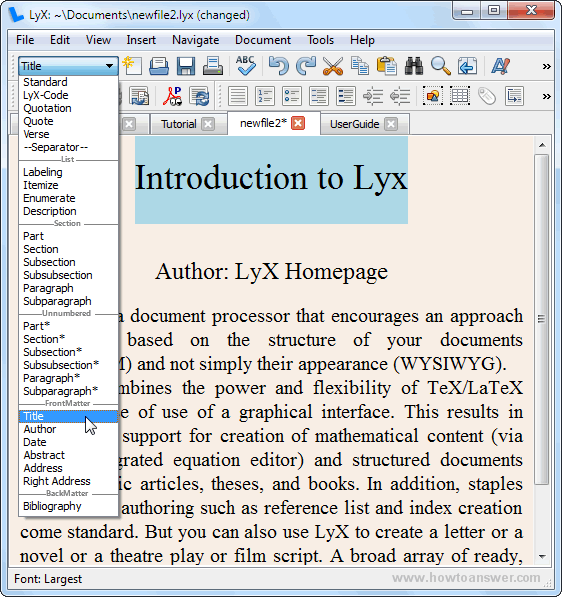
Choose between multiple layouts
LyX has surpassed many word processors in many areas. Those are only a couple of them: hyphenation, lists, mathematics, tables, cross-referencing. It is highly customizable and the list is big. If you want to change your layout go to program interface and from there, select: Document – Settings and choose desired layout.
LyX has surpassed many word processors in many areas. Those are only a couple of them: hyphenation, lists, mathematics, tables, cross-referencing. It is highly customizable and the list is big. If you want to change your layout go to program interface and from there, select: Document – Settings and choose desired layout.
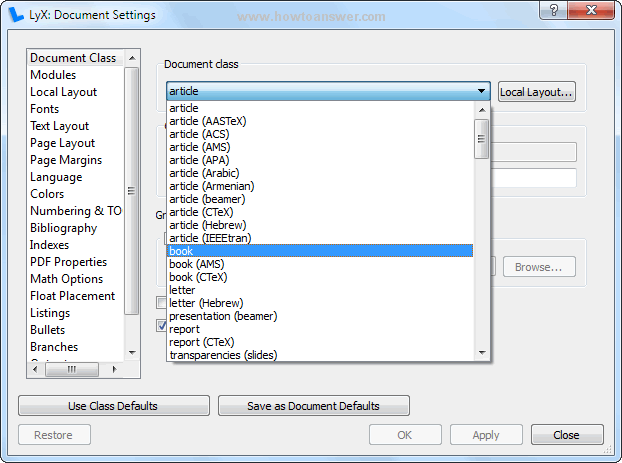
Mathematics
At the time that I am writing this, I don’t think that you can enjoy using such as complex Math Editor in Microsoft Office. Sadly, people still creates complex mathematical symbols using dedicated editors and save them as images. The Internet is full of such examples. LyX is powerful and allows you to use a great Math Editor and export the results in a lot of different formats. To start the Math Editor press “CTRL+M” or click on Sigma sign from main program interface. I have highlighted the Sigma sign in the following image (Σ).
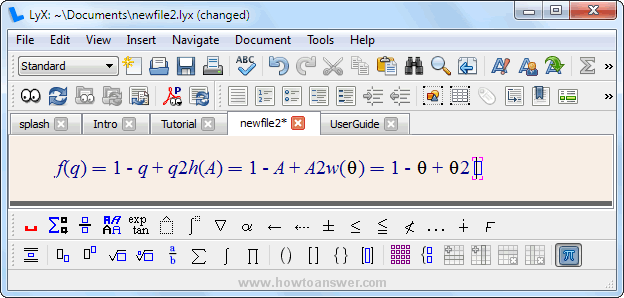
Save or Export
If you want to save your document and open it later using LyX, just use the regular Save path. Go to “File” and click on “Save” or “Save As”. Choose a name and a location. This will save the document using program extension “.lyx”.
When you finished working on your document you can always save the final version in different format. Since we’re talking about a software that has one main goal: to create, academic, articles, books and other professional documents the most used format is PDF. Obviously you’re not limited to PDF, you can choose from many different formats (HTML, Open Document, Plain Text). To export a document, go to the first tab named “File”, choose “Export” and select the desired format.
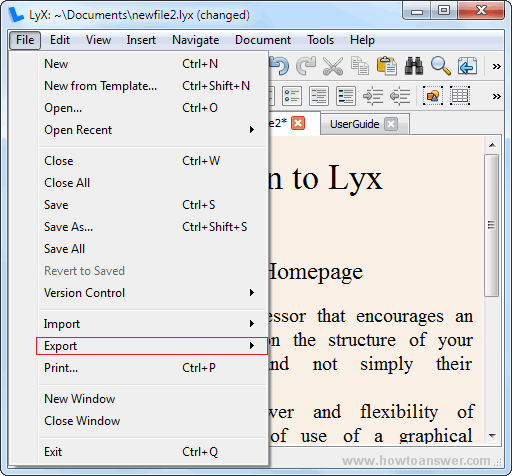
As a conclusion, LyX is awesome in many ways. I did not tried to cover all program features. As the title suggests, this is a quick review. I don’t think that it’s possible without writing a book about it. The purpose was to create an easy introduction to someone that comes from “normal” word processors world and to show only a few differences between them. It is a unique document processor using a different philosophy. The low-medium learning curve will worth the effort. With it, you can create and export wonderful documents. If you find the program useful for your work, please consider a donation to developers.