This article will show you how to open, extract and create RAR files using WinRAR graphical interface in Windows. It is one of the oldest, most popular file archivers in the world. You can open and extract RAR files with other popular archivers but the process of creating a RAR file can be achieved using WinRAR - this is the only program. Before we start, download WinRAR and install the application. The article has been split in three parts, therefore you may want to jump directly to the part that you`re being interested or read the entire article.
1. How to open .rar files
If all you want to do is to open a RAR file, you can also use other well-known file archivers. Most of them are able to read/open RAR files. However the purpose of the entire article is to show you how to do this in WinRAR. Locate the desired file, do a right-click with your mouse on the RAR file that you want to open and select ``Open``, like in this picture:

After performing this operation you should be able to see the content of the RAR file opened in WinRAR program interface.

2. How to extract .rar files
If you want to extract the content of a RAR file, it`s also pretty easy. There are more ways to do it and we are going to show you the easiest method. Perform a right-click with your mouse on the file and select ``Extract Files``.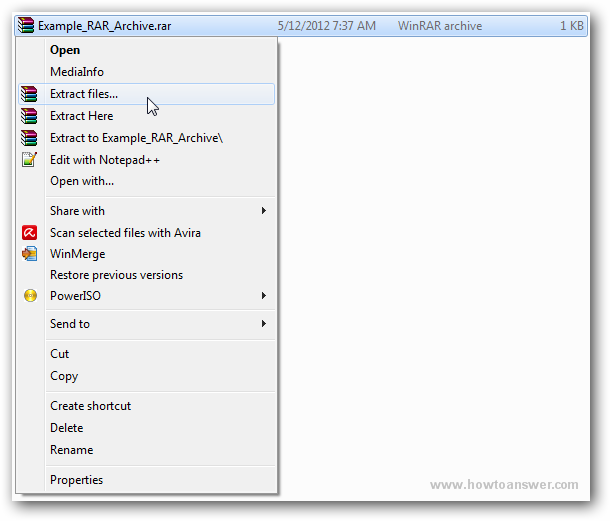
Select ``Extract Here`` if you want to extract the content of the RAR file on your current location ( in my example, I have my RAR file inside of a folder. If you want to extract the files on a different location , select ``Extract files`` and choose the desired location. Please take a look at the following picture :
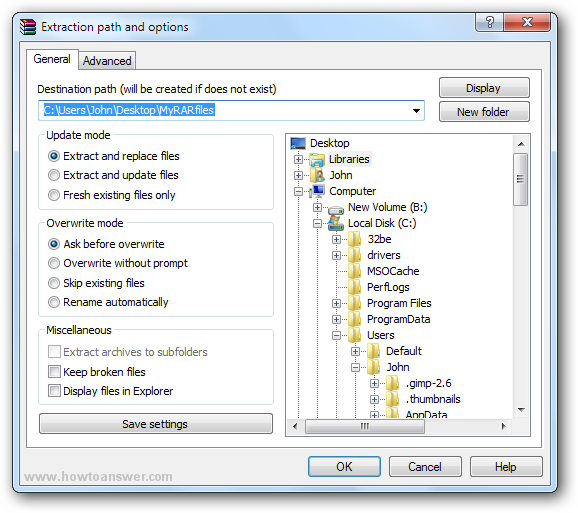
3. How to create RAR files using WinRAR
Please locate the file that you want to archive in RAR format. Note you can select multiple files although for large files the time needed to create a RAR file will increase. It all depends on the size of the file(s) and also on your computer resources. Here`s the easy way. Perform a right-click with your mouse on the files(s) that you would like to archive and then select ``Add to archive...`` - take a look this picture :

When doing this you will be taken to a WinRAR interface that will allow you to customize the way you want to create the archive. Once you will repeat this procedure several times, it`s going to be really easy. As you can see from the following window, I always choose at ``Compression Method`` - Best. It will increase the time needed for creating the RAR archive but at least I can obtain the best compression results - a smaller file. Even if it`s going to take a lot, I can go out, drink a coffee...you got the idea.
Note: You can choose between ``Store, Fastest, Fast, Normal, Good, Best`` I personally always choose ``Best`` for a smaller file. Also, make sure to check the ``Archive Format`` to be set on .RAR and also look at the ``Archive Name`` and make sure to type the desired name for this archive, regardless your name make sure that the name will end in .rar extension. This is a common mistake especially when you`re changing the name of the archive.
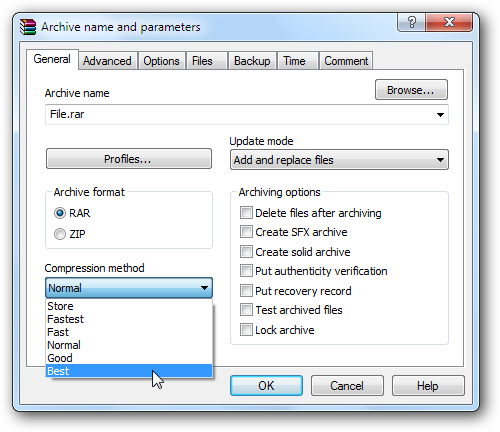
Maybe you would like to add a password to your RAR archive, it`s not a bad idea and you can do this by selecting the second tab, named ``Advanced``. From there go to ``Set Password`` and click on that button.
It will take you here. From here you can add a password, you will be required to enter the password twice. Just make sure that you don`t forget this password.
Note: There are several ``brute-force`` programs that can ``guess`` the password for easy word-based dictionary such as ``password`` but if you`re using a medium-advanced password such as ``g9e8og2ra4phy`` I don`t think you will be able to recover the password, not even WinRAR developers so make sure that you don`t forget your password.
Sure, you can add several other things when creating a RAR archive, I am not getting in other details. However one of the most useful is the ``Comments`` feature, which does the same as the name suggests, it allows you to add a comment to your files so that you can easily remember later – if you need to refresh your memory.
Now, you`re ready to create a RAR archive so switch back to the first tab, the one named ``General`` and hit the ``OK`` button.

Again, if you have to create an archive for a large file it will take longer and you will see WinRAR interface showing an estimation of the entire archiving process. If the file is small, you won`t probably have time to see the archiving process, in this example I have archived a 1 KB file and I couldn`t see that window. You will probably see it, it depends on size but don`t get scared, when the process will finish you will be able to see the archive created. The result will look the same. Here`s how it looks on my computer.
Conclusion: WinRAR is able to open, extract all the other popular archiving formats in other operating systems such as Linux, FreeBSD or MacOS but you will have to use the command line interface. It has a graphical interface but only for Microsoft Windows. It`s small, very stable and I am using this archiver for over 10 years and never had a problem. Most important thing to remember - if you need to create RAR files, it`s the only file archiver capable to do that.
Tweet