Do you still use traditional yellow notes? Stop using them! I have found the best replacement for paper notes, all you need is a PC, laptop or any other device that can run Windows. I am talking about a free software named Stickies. This is not a Stickies review but rather an introduction.
Quick Note: If you want to save trees and money, now you can. Tom Revell, a wonderful person created a program named Stickies and he allows anyone to download and use it for free. It is a small application that you can't miss. You can use this program for: writing notes, keeping a short journal, reminder, alarm, ideas, send ideas directly to your email etc.
Before I start, please keep in mind that this is a quick review. For a better reference please read the help file. If you really want to dive right in without installing or reading the help section, this would be it. The first thing to do, is to download Stickies from official homepage. Second, prepare for one of the shortest and fastest installations ever. If you need to change something, do it now:

Note: The program has his own feature that allows you to backup stickies. However, you're responsible for creating a copy of your data and also to specify a location. For advanced users, you can use another free application such as Create Synchronicity, DirSync Pro or Personal Backup. Use a third party tool if you don't want to use his own backup feature. If something bad happens with your computer you might loose your notes. That's why this window will appear:

As I said, the entire installation procedure was short. Considering the size and time required for setup I would say that a portable version is pretty useless. Here is the confirmation of a successful installation. In this screenshot you will see two windows (the yellow one is actually the main program interface).

Also, there is a third window that I could not capture. It's actually the help section that I was talking about. I repeat, whenever you need help, make sure that you actually read the help file.

I closed all the windows as I would like to show you how to start Stickies. You have two options. I am using Windows 7 so if I press "Start" button and type "Stickies", I can see the program icon in the search results. The second method, would be from Windows taskbar. Locate the yellow icon and "double-click to" open the main interface or perform a "right-click" to access more options.

Use the "right-click" of your mouse on the program icon and it will reveal more options. From here I will choose the first one.

Regardless of your choice: double-click or right-click and choose "New Sticky" the result is the same. You can create a stickie, all you have to do is to type whatever you want. If you're out of ideas, check out my first note made with this program.
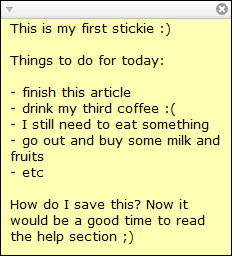
Now you may ask yourself: I wrote what I need, how do I save this? The same thing happened to me but don't worry, everything you write inside a "sticky note" it's automatically saved at each 10 seconds. Something like the "Draft" feature from email.
Note: As a person that writes a lot, using CTRL+S keyboard shortcut is a daily routine. When I write something (doesn't matter what program I use: Word, Notepad, other editors) I always press CTRL+S at each two-three phrases. Fortunately, this application will save a sticky immediately (if you use this shortcut). You will see the well-known "Save As" window.

Probably you want to know where to access a note (sticky) from main program interface. Otherwise, you would have to navigate to the folder you've just saved and open the saved file(s). Here's an easy way to do this. Go back to Windows taskbar, locate the software icon and use your mouse. From the entire list of options choose "Manage Stickies" or use a shortcut (CTRL+M). That section has been highlighted in this screenshot.

As you can see, I have found my first stickie at "Closed" section. If you select the stickie you will be able to read what's inside.

If you want to edit previous saved stickies, select desired title from that list and with your mouse use the right-click button. Choose "Restore" and you can edit the same sticky without creating a new one.

Just type whatever you want inside that sticky. I just did that, take a look at the selected block of text. That's what I modified inside it.

One of the most interesting areas: sleep or recurring. Use "Sleep" feature when you want to setup a specific date and time when you want to be reminded about a note you saved. "Recurring" allows you to repeat a sticky every day, weekly, monthly or to customize it in many ways. I wanted to test this for the first time so I selected the "Sleep" option.

I wanted to see "Sleep" feature in action so I've selected all options such as "Play sound on wake","Trigger alarm on wake" and "On top on wake". In order to test this fast I used "1 Minute" option.

The result? No matter what you're doing on your PC, a small window that contains the sticky will open and let you know. It's not a boring static pop-up message that looks like a note that you would write yourself in a text file and you would be tempted to ignore or close. The small note looks like it's electrocuted, changing colors and vibrating. I had no idea why I didn't hear the sound but that's not important. It was enough to catch my attention. There is no way to save this as a static image:

There are many other features, check entire list on Sticky website. I tried to create an image of what to expect without the need to install the software on your PC. I am sure that you will appreciate this free sticky notes utility at his real value. That's why I would like to remind you that the author deserves a donation for the wonderful work.