Are you looking for a free alternative to Microsoft Word ? There are a lot of them, both freeware or shareware. This article is about a software named AbiWord. Consider this an AbiWord review, a quick guide or just a short introduction. I am trying to do one thing here: to promote a free, open-source software that deserves much more attention. It is the work of a lot of people who spent years of work (over a decade) trying to create something great. I will skip the download part (you can download AbiWord from here) and I will jump straight to system requirements.
AbiWord runs on: Obviously, this program runs on several operating systems such as Microsoft Windows, Mac OS X or Linux. There are several limitations but more details can be found here:
Installation is very easy but please don`t forget this. You can choose which components you want to install. To do so, ``select the type of install - Custom`` and from there select or uncheck whatever suits your needs. If you feel that you`ve missed something, you can re-install AbiWord anytime.
Understanding AbiWord: What is capable of? Sure, this is a free word processing software similar to Microsoft® Word but what can you do with it? That`s the point from where I will open the program for the first time and I will navigate through (a couple) of his options in order to obtain a better idea. It looks just like this when you open it for the first time:
File: The first tab allows you to open or save your document in many popular formats such as: .doc, .rtf., .odt, .eml etc. The following image includes all supported formats:

Edit: From this tab you can remove header of footer or choose to perform several actions such as ``Cut``, ``Paste`` or use functions such as ``Find``, ``Replace``, ``Go to``.

View: The default view type is ``Print Layout`` but you can change it with several others. Also, from here you can add more toolbars, remove bars, use zoom etc.

Insert: One of the richest tabs. Here`s what you can do from here (just a couple of them): insert header or footer, a table, symbol, page numbers, date and time, file, picture etc.
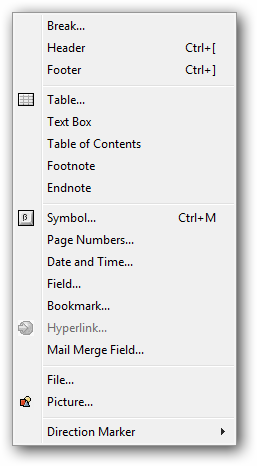
Format: From here you can choose (change) the font, add bullets and numbering, align text, use all known text formatting properties (bold, italic, underline), modify page background and a lot of other options.

Tools: If you need to set the language, view number of words in a document, use a dictionary for any word (requires an Internet Connection). You can even compare documents from ``Document History`` sub-section.
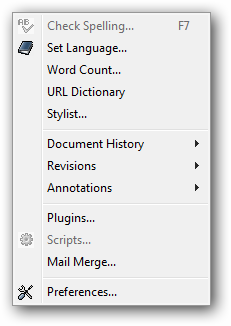
Important: The ``Plugins`` section allows you to manage or install new plugins. The final section named ``Preferences`` is important. If you access this section you will be taken to a new window with four tabs. From first tab named ``General`` you can change the user interface and language. The second tab ``Documents`` allows you to enable ``auto-save`` feature (you can specify the interval). From third tab – ``Spelling`` you can customize several things such as checking of spelling as you type, ability to ignore words in uppercase or numbers, use correction based on dictionaries (others) and an automatic grammar checking. From the last tab you can enable or use ``smart quotes``.

Table: You can add a table in your document from here. Once you do that you can also use several other common features when you need to manage your tables such as: insert and delete columns and rows, merge and split cells, convert text to table or vice versa. Additionally you can even use a function named ``Autofit Table``.
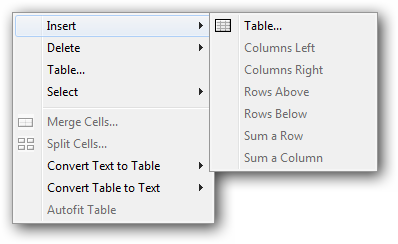
Collaborate: Although it requires an Internet Connection, this is an interesting feature of AbiWord. To keep things short, this allows multiple users to ``directly and immediately collaborate for the creation of documents``. Before being able to use this function you will need to add (create) an account via abicollab.net or use a direct Connection via TCP. That`s definitely a feature for advanced users but I would rather call it useful and unique among other word processing tools.
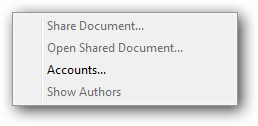
Documents: From ``Documents`` tab you can open new documents inside the program. It`s the same feature that you use at a browser. You can open a new tab or choose to open a new window. That`s exactly the same thing here.
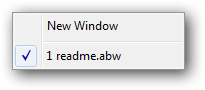
Help: Finally from ``Help`` section you can get access to more documentation if you need help when using program features.

Conclusion: What do you think about all these features? Do they look familiar? That`s the purpose of AbiWord: similar software interface, a lot of features, focus on keeping things simple, adding new and interesting functions and all of these in exchange for nothing. This is one of the most beautiful products coming from the Open-Source world so if you need a similar or better said an alternative to Microsoft Word try AbiWord.
Tweet