A common practice to speed up your Windows loading time is to disable or remove programs that you no longer use. You could uninstall a program but what if you use it rarely ? Do you install-uninstall the software – it`s quite time consuming.
What about those programs that you use them on a daily basis but slows down your computer and you have to wait 1-2-3 minutes until Windows loads them into memory. We all want a faster boot time. Sure, you can do something else until Windows is loading but it`s quite annoying when you need immediate access. That`s the main purpose of a program named ``Startup Delayer`` - it allows Windows users to delay programs already installed in order to obtain a faster startup.
Note: You need Microsoft Framework for Windows XP otherwise you will encounter an error. It works great on Windows 7 – just install and run the app - no other dependencies.
Download Startup Delayer, install the application and follow the steps in this article. Make sure that you read the useful tips found at the end of the article. If you installed this software, that`s how it looks when you run Startup Delayer for the first time. ``Would you like to open the help file which contains information on using Startup Delayer?``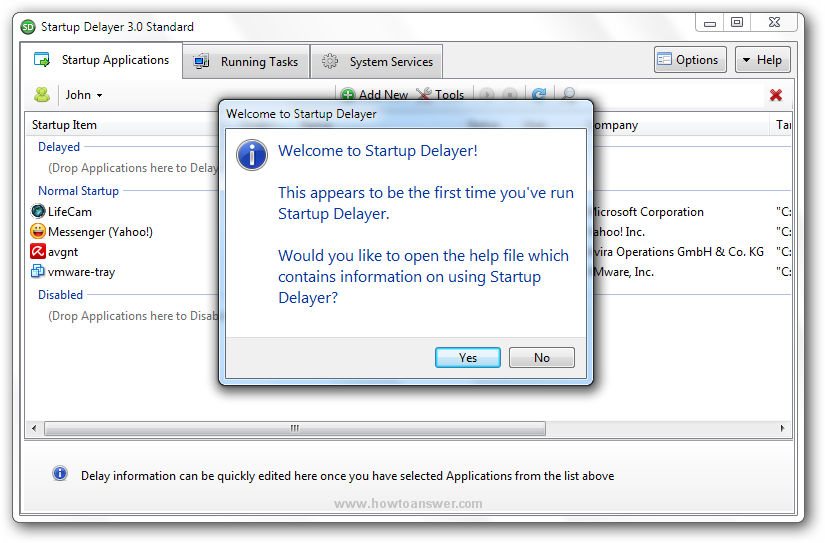
If you answer ``Yes`` it will take you to this window. Most users will hit ``Save`` and move on, I`ve did the same. It will open a second window which contains the help file.
Here we are, keep in mind that I will use Yahoo Messenger as an example of how you can delay a program. Feel free to delay more programs. However, don`t mess with antivirus programs as some of them will perform a quick boot-scan when the operating systems start up. As you can see in this pic, this application allows you to perform two things: to delay or disable programs. I will choose to delay Yahoo Messenger.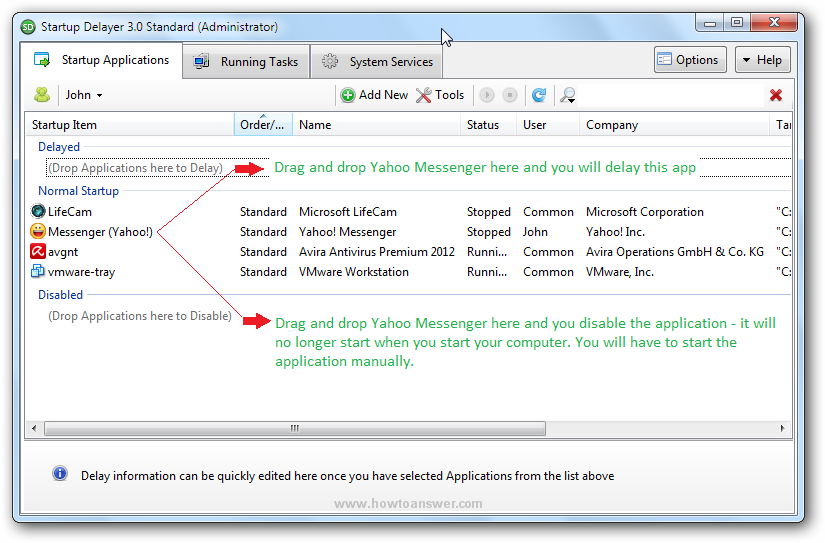
Note: In Windows 7 you may need to perform an additional action - ``This task requires the application to have elevated permissions`` - so you need to choose ``Restart under different credentials`` - it will restart Startup Delayer, there is one more ``pop-up`` security window which requires confirmation and it will allow you to drag and drop the desired program under the ``Delay`` section. In this case - Yahoo Messenger.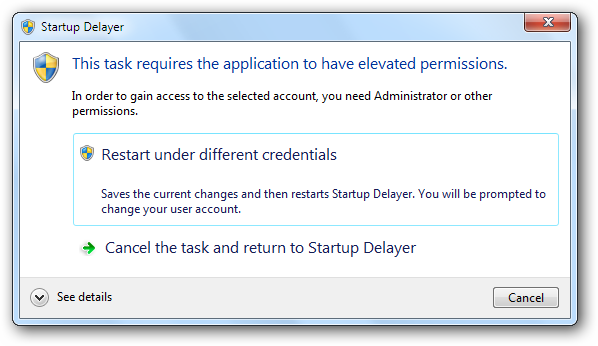
Here I am, I have successfully ``moved`` Yahoo Messenger to the ``Delay`` section.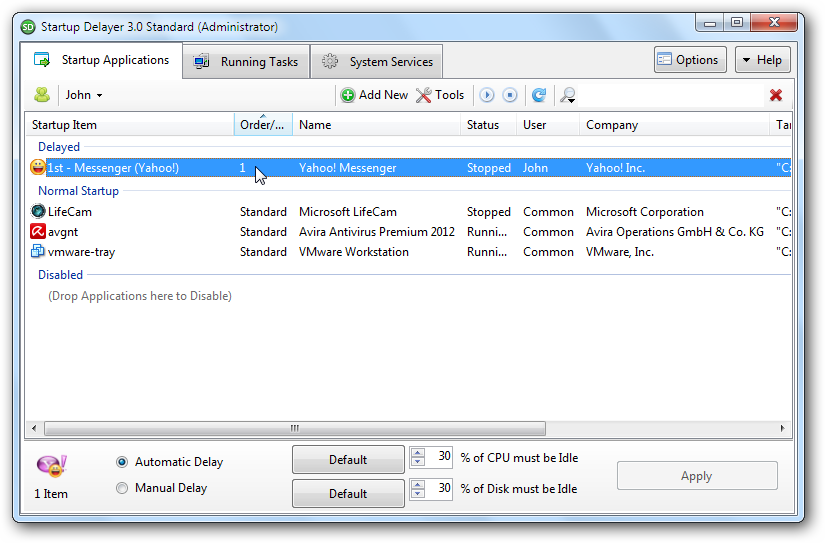
Great, but I would like to customize the delay process even more and that`s the magic of this application. It allows us to do a lot of things. I have did this - right-click on Yahoo Messenger and I have a new option - ``Application Properties``.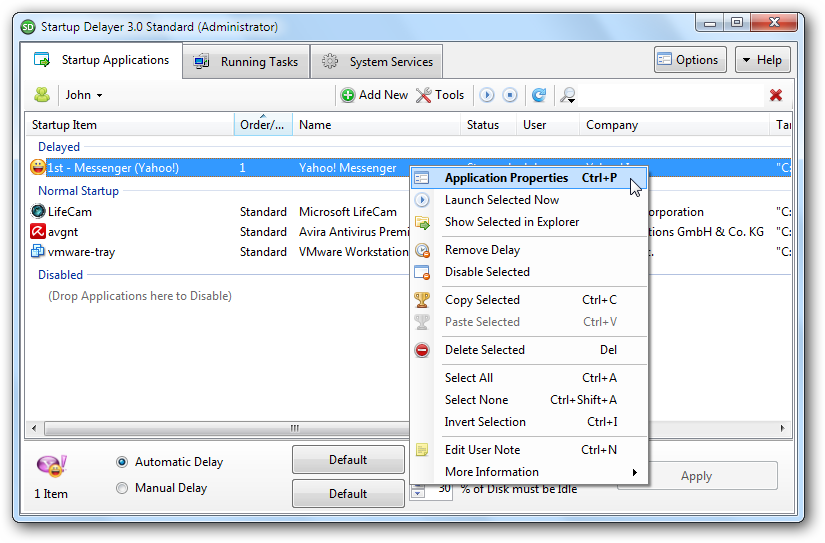
Wonderful, a new window will appear which shows even more things so in this example I would like to delay Yahoo Messenger for 59 seconds. This means that I went to ``Launch Details`` then I have selected the second tab named ``Delay``. Obviously I would select ``Manual Delay`` and specify the time - in my case - 59 seconds. In order to save all the settings I will click on ``Save`` and the window will close.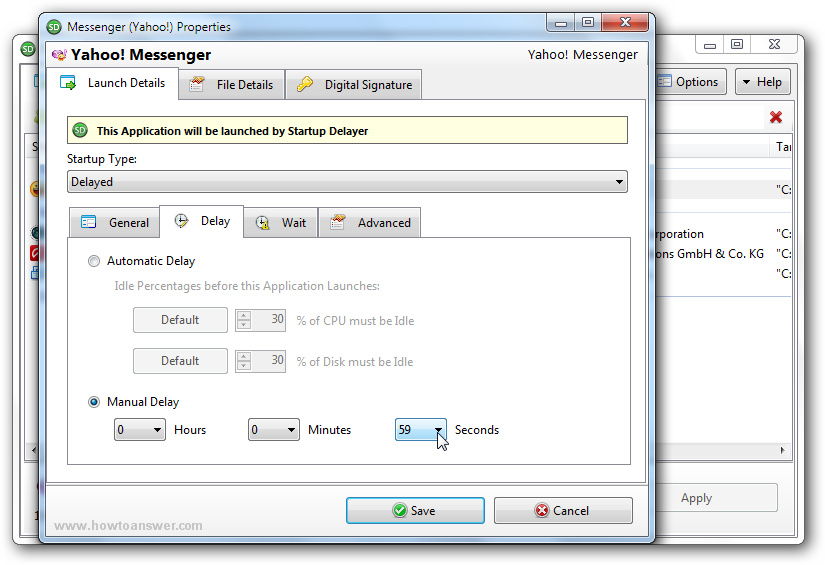
It will took me back to the main interface. There is a difference now, I can see the boot-time needed for this application to start.
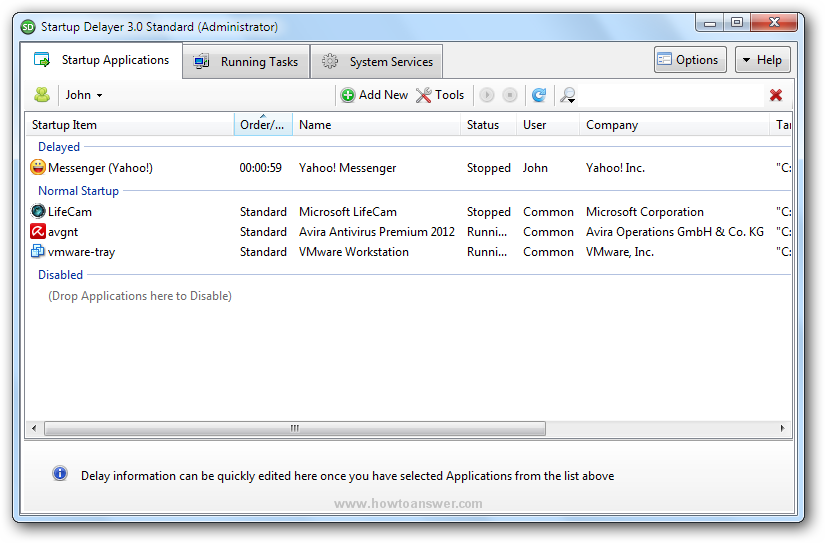
Let`s test this and see if Yahoo Messenger is going to be delayed. I`ve restarted my computer and right when Windows 7 desktop started I couldn`t see anything but something it`s happening. Go to hidden icons tab and see that Startup Delayer is running.![]()
If you will open the application, here is the proof - Startup Launcher. Take a look at the red zone - the time showing 44 seconds until Yahoo Messenger is going to be loaded. Right now, Startup Delayer prevents him from starting up with Windows.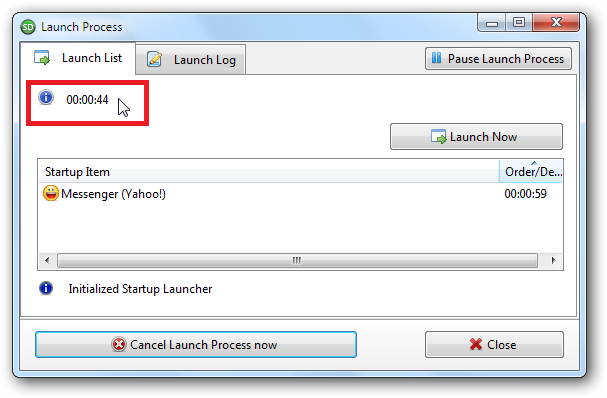
Tip: If you want to see the programs that are being delayed, do this: Open Startup Delayer software main window. Go to ``Options`` - once you`re there select ``Launch Process``. By default, on my Windows 7 it is using ``Show selectively, keeping mostly hidden``. You need to select ``Show Launch Process Window on Startup``. From now on, each time when Windows is loading you will see all programs that have been delayed.
Important: Make sure that you setup a different ``delay time`` for each application - don`t setup all programs to start in the same time. Put one in 1 minute, for the other one 2 minutes and so on. Try to think at the one that you might need first, the second and so on, you get the idea. One more thing, don`t mess with security tools such as your antivirus. Most of them will require immediate access to your computer as they run a quick boot-scan that should prevent malware infections – that`s an exception and you have to choose between a couple of seconds and security. My advice – don`t delay the antivirus or other security application.