If you browse on the Internet using the AOL browser he is going to save all cookies, it`s going to remember every website you visited and so on. In other browser you would say: how do I delete cookies, cache and history. If you use AOL browser, it will allow you to do the same thing the only difference it`s the name, here it`s called ``Clearing the footprints`` but the results are the same. I am going to show you how to clear cookies, history and cache in AOL browser. Here is my solution with pics and everything so make sure that you follow the steps:
Make sure that you turn on your AOL software and you`re able to access the main AOL browser interface. When it`s running go to the tab called ``Keyword`` and if you press on it you should be able to see ``Go to Keyword`` window. Additionally you can press ``Ctrl+K`` keyboard combination.
If you accessed the ``Go to Keyword``, a new, small window will appear. It is called AOL Keywords. You have to type ``Browser Settings`` ( without quotes ) and hit the ``Go`` button.
A new window called ``AOL Browser Settings`` will appear. Inside of this new window you have two tabs, the first one called ``Top Speed`` and the second one called ``Clear My FootPrints``. Ignore the first tab, the one called ``Top Speed``.
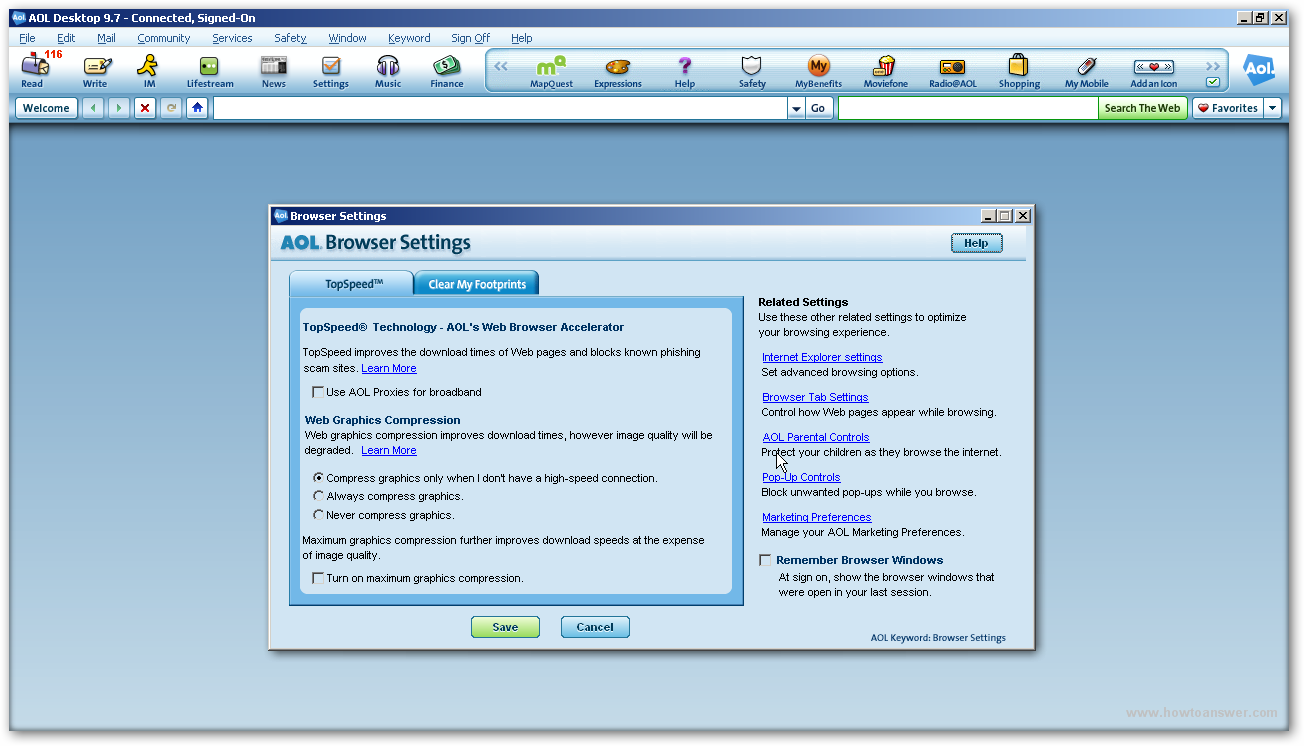
As I said, ignore the first tab and access the second one called ``Clear My FootPrints``. From here, I am going to show you two solutions with the same result. Sure, you can simply click on ``Clear My FootPrints`` button, wait while the data are being cleared and that`s it but not everything will be deleted. If it`s the first time when you`re accessing this section of AOL software, I strongly recommend you to click on ``Select FootPrints to Clear``.

If you clicked on ``Select FootPrints to Clear`` button you should see another window which will allow you to select more options. You will be able to choose from ``Browsing History``, ``Clear Search History``, ``Cookies``, ``Browser Cache`` and ``Blocked Pop-up List``. As a note, keep in mind that you can clear only one or more of them by clicking on the ``Clear`` button in front of each option. For example, if I would like to keep ``Browsing History`` I would hit the ``Clear`` button to all of them but not at this one, also you will have to leave the button unchecked. Unless you don`t have a good reason and you want to delete everything, I recommend you to select all of them and then click on the ``Clear Selected FootPrints`` button like I did in the following picture: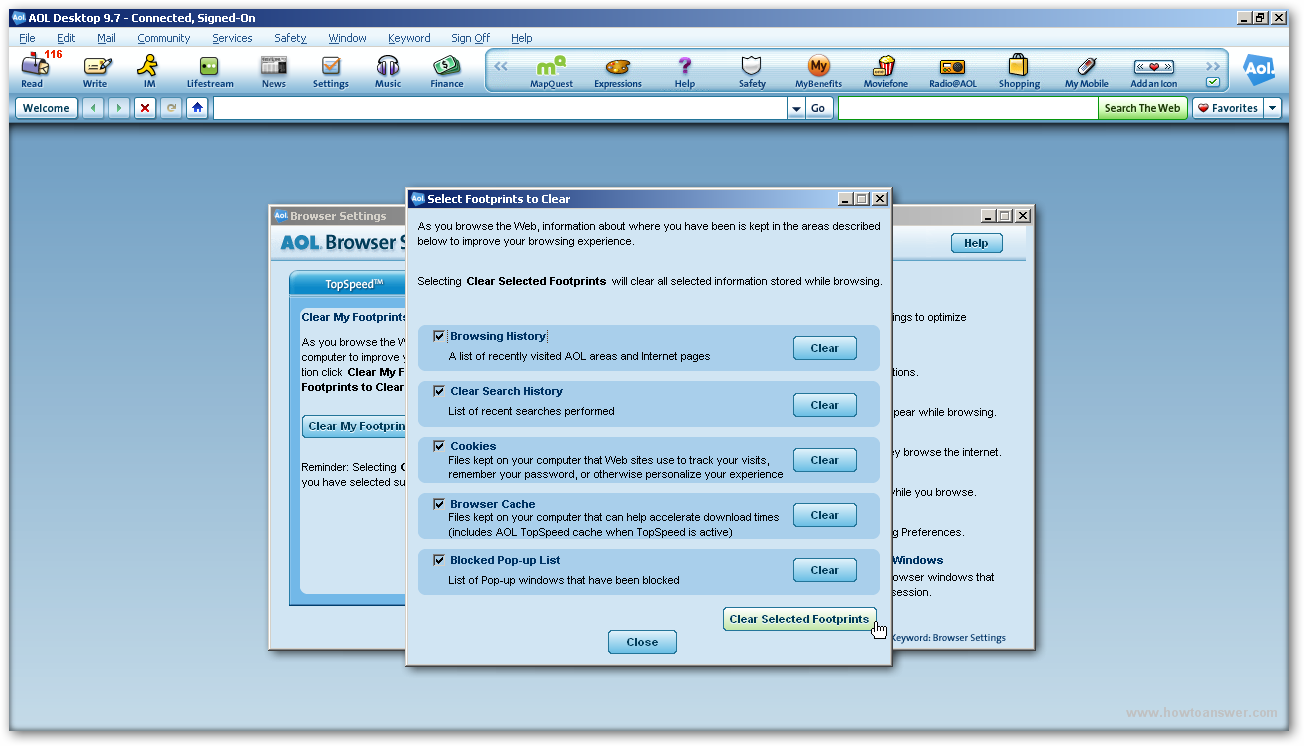
A confirmation message will appear: ``You have indicated that you would like to clear selected browsing footprints`` and it will show you all data that are going to be deleted. Hit the ``YES`` button in order to delete them.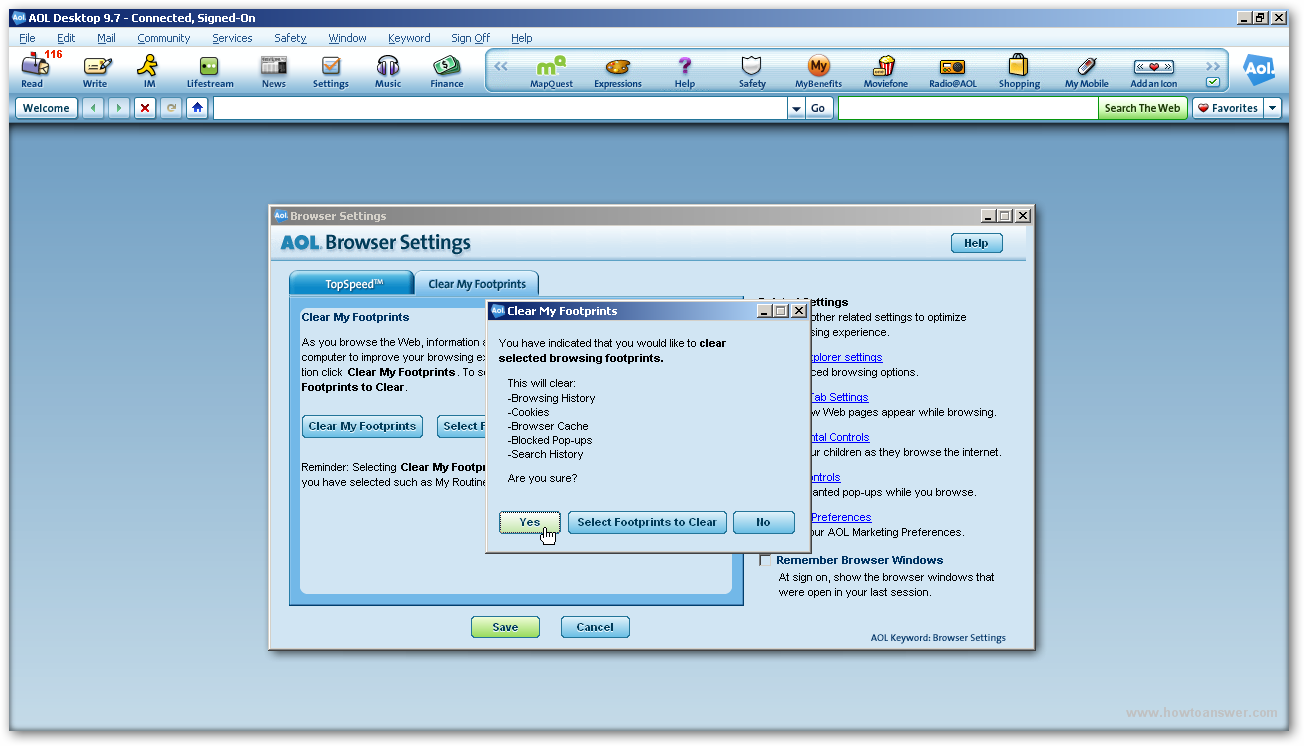
If you clicked on the ``Yes`` button a new window will appear. It`s more like a time-wait confirmation window, usually it will automatically disappear in a couple of seconds or more depending on how much data will be deleted.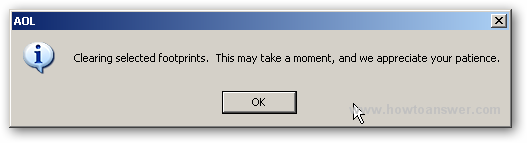 I said that I will show you two solutions. It`s actually two if you`re doing this for the first time. Whenever you want to delete cookies, cache and history in AOL, all you have to do is to repeat those steps until you`re at the ``Clear My FootPrints`` window and from there simply click on ``Clear My FootPrints`` button. You don`t have to repeat everything unless you want to keep the history and delete only the cookies and so on. It`s actually going to be easy now that you know how to do it.
I said that I will show you two solutions. It`s actually two if you`re doing this for the first time. Whenever you want to delete cookies, cache and history in AOL, all you have to do is to repeat those steps until you`re at the ``Clear My FootPrints`` window and from there simply click on ``Clear My FootPrints`` button. You don`t have to repeat everything unless you want to keep the history and delete only the cookies and so on. It`s actually going to be easy now that you know how to do it.