If you need help to install GOM Player ( formerly known as GOM Media Player ), you`re at the right place. The entire installation process will take you only a couple of seconds and there are no other extra requirements. Let`s hope that developers will keep it simple without adding any other extra unnecessary crappy adware. Let`s start with the installation process, download GOM Player, once you have the setup file, double-click and the installation will start:
The first window ``Welcome to the GOM Player Setup`` will advise you to close all other applications before starting Setup. Click ``Next`` to continue.

The second window is the one with the License Agreement, so make sure that you`re reading everything and if you agree with their terms click on ``I Agree`` in order to continue.
Now it`s time to custom your installation. For instance the only shortcut that I want is on my desktop and so on. Please take a look at all the components and uncheck those that you don`t want to install. If you don`t know which one of them to install, here is a tip given by GOM Player setup, position your mouse over a component to see its description.
The default installation path for GOM Player is in ``C:Program FilesGRETECHGomPlayer``. Setup will install GOM Player in this folder. To install in a different folder, click Browse and select another folder. Click ``Install`` to start the installation.

This is the final window, in order to finish this wizard click on ``Finish`` button and you should see the main software interface.
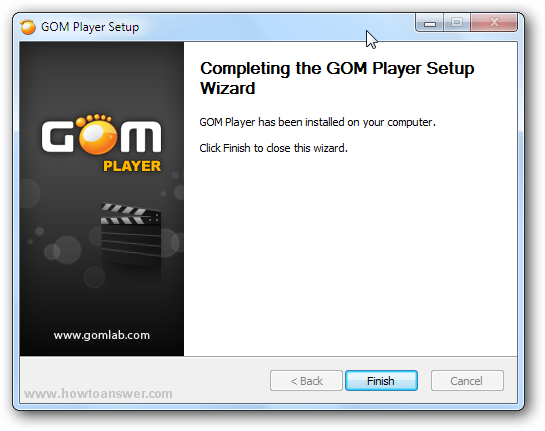
I`ve started GOM Player interface so that you can see how it looks like.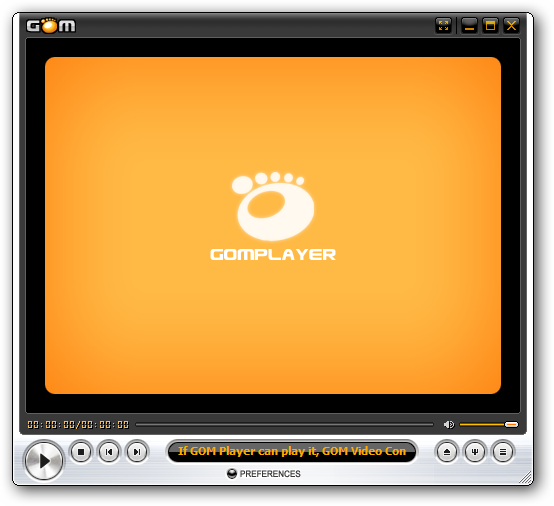
That`s it, from now on all you have to do is to open a video file using the usual ``Open With...`` command or you can choose to open a media file from GOM Player interface. I would like to mention that this article is actually a part of the main article - How to play movies in Windows and it`s my favorite media player for Windows right now.
Tweet