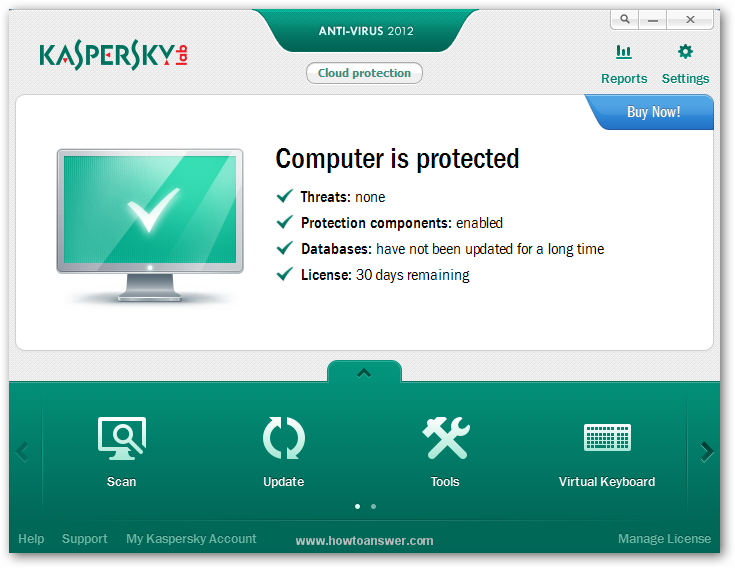If you need help when installing Kaspersky Antivirus, this article should help. If you are unable to install Kaspersky Antivirus, probably you're dealing with malware that prevents security programs from being installed. I recommend you to install this antivirus on a fresh, new installed operating system. I assume that you already downloaded the antivirus setup file. If you did that, locate and open the setup file.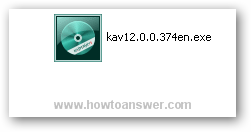
When you will execute the setup file, the antivirus files will be extracted and you should see a similar image: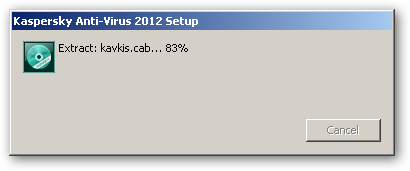
This is the well-known "Welcome" setup window. It is recommended to close all other applications and most important - make sure that you choose "Change Installation Settings" - this is the same thing with a custom installation.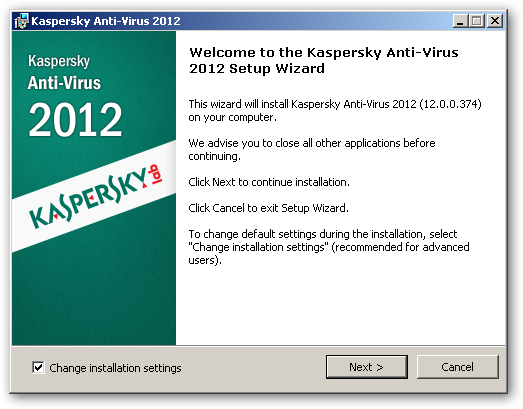
Make sure that you read and agree with the "End User License Agreement". Click on "I Agree" button to continue.
I always accept to participate in - "Kaspersky Security Network". This is a service that helps the developers to improve the security level and minimize false positives so I guess it's in everyone's interest to participate.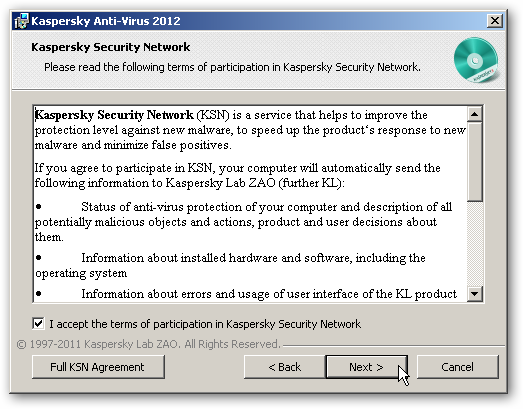
If you need to install the antivirus on a different location, choose "Browse" otherwise, leave this untouched and move on.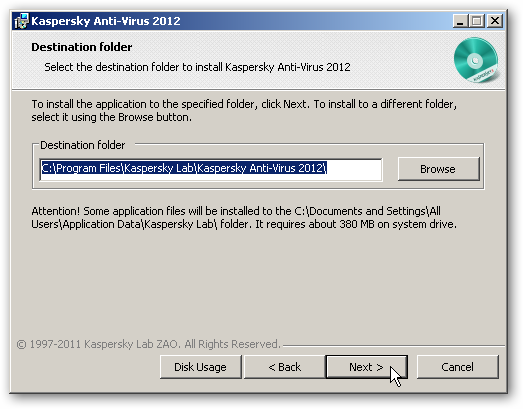
If you're ready to install, click on "Install" and wait a couple of minutes until everything is ready.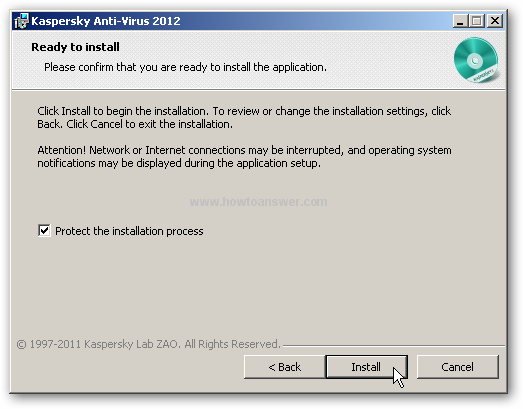
As I said, wait a couple of minutes. It took 3-4 minutes to install on my laptop, it depends on your computer resources.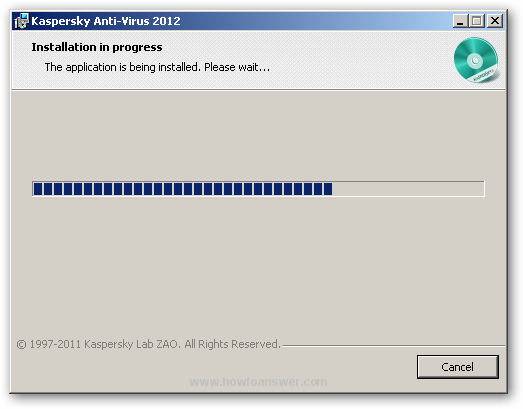
As you can see, this window will inform you that the antivirus has been successfully installed. Once you click "Finish" it will run for the first time.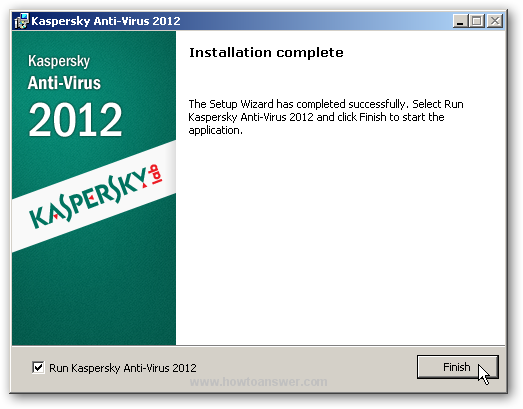
Kaspersky Antivirus is a shareware antivirus however it's fully functional for 30 days. This is the trial period and when it ends you will have to buy a license. If you already purchased a license, enter the activation code. If you don't - that's fine, it will work exactly like an activated version for 30 days. I will choose "Activate trial version" and click next.
I forgot to mention this: make sure that you have an Internet Connection, the antivirus will connect to one of their servers and it will automatically activate the trial version. Once it finishes you will see the following window: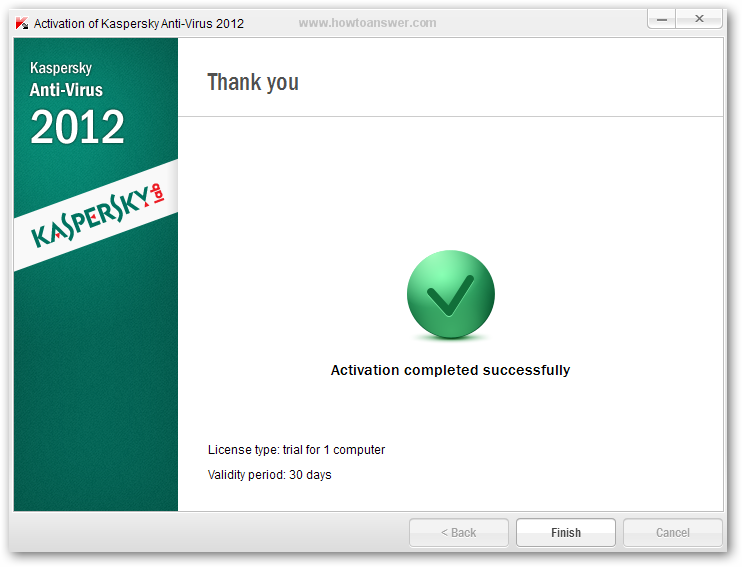
Congratulations, you've just installed Kaspersky Antivirus for the first time. The last image is with the antivirus main interface running for the first time. There is one more thing to do. You have a button named "Update". Click on that button and update the antivirus database. Once it's updated, perform a full system scan.