I have several USB devices and I am using them almost daily. Everything worked perfectly until 3 days ago when I wasn`t able to locate the ``safely remove hardware`` icon from my taskbar. I have no ideea how this happened, how it disappeared but here`s what I did:
Everything was tested on Windows XP SP3 and also on Windows 7 but I wrote the article in Windows XP and all pictures were taken in Windows 7 so yes, I`ve tested this in Windows7 too. You can apply these instructions on older operating systems such as Windows XP or Vista.
As I said, this is how I fixed this:
Press on the START button and type RUN and press ENTER, follow the instructions from the folowing pictures :

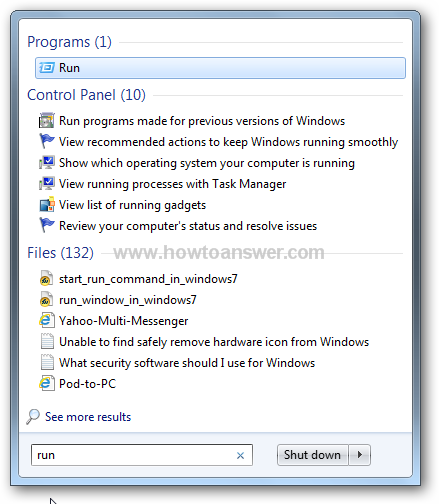
Now, in the RUN window ,type the following command :
RunDll32.exe shell32.dll,Control_RunDLL hotplug.dll

Now, press OK
After that the ``Safely Remove Hardware`` window will appear :
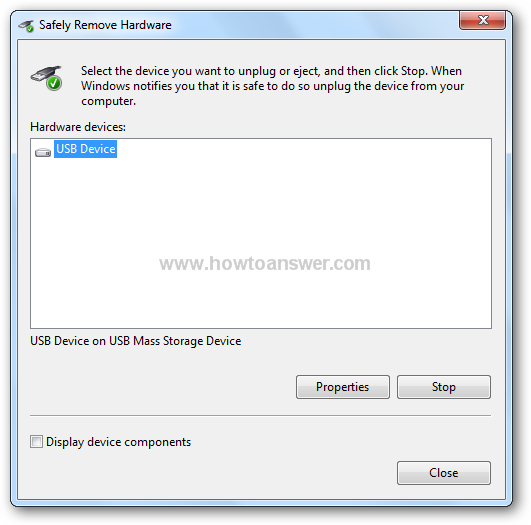
Now, you`re able to stop the USB device, but it`s quite annoying to repeat those steps each time so I am going to show you how to fix this too.
The simple way to do it is to create a desktop shortcut that will do the same thing. Here`s how to do it:
A
Go with your mouse and perform a right click on your desktop, select ``NEW`` and then ``Shortcut``. A window will appear asking you the following:
``What item would you like to create a shortcut for ?``
Go where it says: ``Type the location of the item:`` and paste the same command (just take a look at the picture): RunDll32.exe shell32.dll,Control_RunDLL hotplug.dll
B
Choose ``Next`` and it will ask you to provide a name for this shortcut so I guess the best name would be ``Safely Remove Hardware`` so that you can remember.
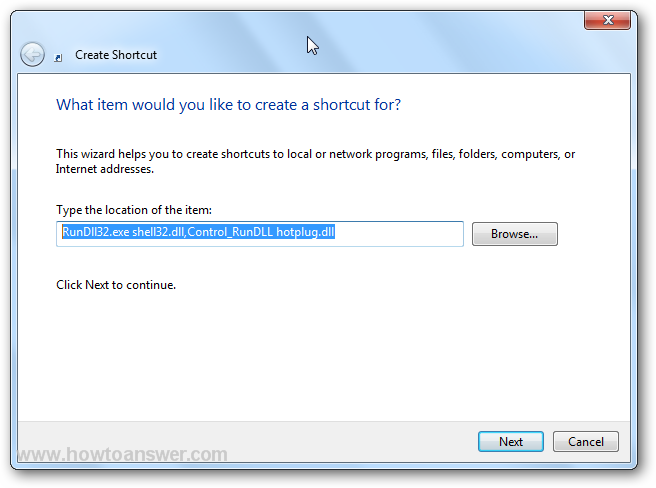
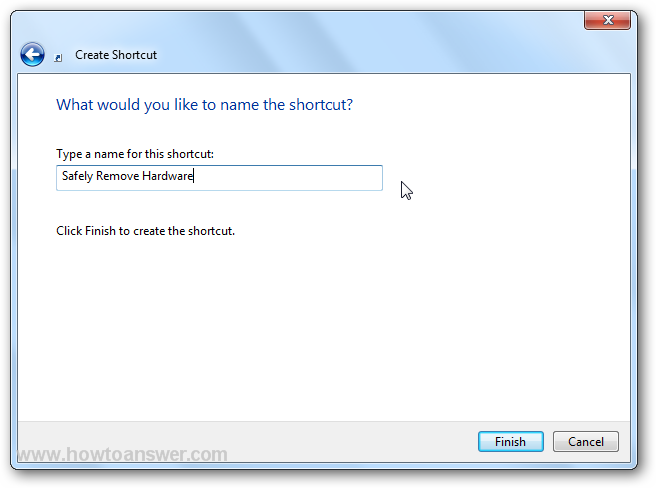
C
If you clicked on ``Finish`` button you`ve created this wonderful shortcut. Next time when ``Safely Remove Hardware`` will disappear, all you have to do is to open this shortcut from your Desktop and it will work. If you know any other tricks let me know.
![]()