The Uniform Server is one of the best alternative to XAMPP or WampServer. To prove what I just said, I will cover a basic introduction. It’s not a Uniform Server review, actually it's a regular installation of Uniform Server. If you look at the setup process you will notice that compared to other WAMP tools, this software is the smallest, mobile, fastest and secure. Although all WAMP solutions are primarily used for testing purposes, they can be used for keeping web servers live on the Internet. The Uniform Server has been built to be secure so you can use it for live websites too.
Documentation: Before I start, I recommend you to read the entire documentation of this application. It is an excellent resource, well-structured, simple to be understood by anyone and you can read it in 10 minutes (Introduction and Quick Start). It covers several important subjects such as installation limits, security tips and almost everything you need to know. Read the documentation for a better experience.
Getting started: The first thing to do is to download Uniform Server from main page. The latest stable version comes with the latest updates for Apache Server and PHP, MySQL, Perl, phpMyAdmin. I tested this software on both Windows 7 and XP SP 3. For this article, I decided to use the old XP just because I obtained smaller screenshots so that everyone can benefit from a faster page loading.
Once you downloaded the archive, extract the content on a partition or any other location that does not contain spaces. This is a BAD example as it contains spaces:

If you don't follow this simple rule, right-after you finish the installation, at the first try to run Uniform Server you will see a similar error message:

You can find more details about why you can't use spaces and examples in program documentation. First section: Installation Restriction - Server Paths. This is a GOOD example, I used this path:
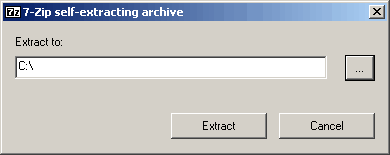
Most likely, this image is useless as soon as you hit the "Extract" button it will take fewer than a couple of seconds to extract all the content of files from his archive so probably most people won't realize this. Anyway, even if you don't see this, this window exists.

There is no "Finish" button, setup confirmation window or "Run program". Once the extraction is ready you have to remember what path you've used and locate a folder named "UniServer". As you can see, that's how it looks on my computer. I have highlighted three areas. The first is server path (location). The second is optional but recommended (read the Help file). At the last step (2) you should choose "Start_as_program" as this choice won't write any registry or add other changes to your operating system.

As soon as you start the Uniform Server, there are several pop-up windows that will run each time you start the server. First one will warn you about MySQL passwords.

The second window will allow you to disable these prompting messages. If you choose "YES" you won't see them next time when you start the application.

Here it is, "The Uniform main interface". It has several options, pretty intuitive and somehow similar with what you've seen at other WAMP programs such as XAMPP or WampServer. I won't get in details, the documentation section does a better job but I will start the Apache httpd server and MySQL so I can test if the server runs. I will click on "Start both".

By default, Apache httpd server is blocked by Windows so you need to "Unblock" it on Windows XP (Firewall) or choose "Yes" in Windows 7 (User Account Control).

Back to main interface, if Apache http server and MySQL were able to start you should see a similar window. From servers menu you should see the new changed state (different colors) and the option to stop running services.
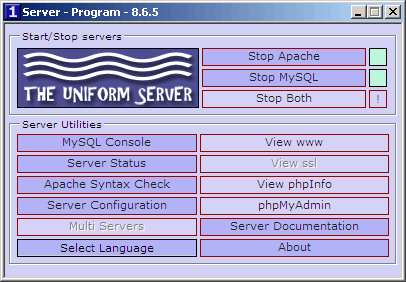
The next step would be to check if the local web server runs on your computer. I will click on "View WWW" button which should display the content of the "WWW" folder located inside "Uniform" folder on my browser.
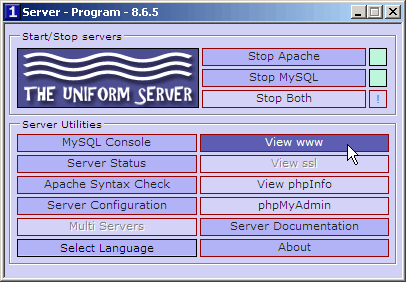
That's it, the web server runs locally, on my computer. As you can see in the following screenshot the address is "localhost". The same result can be achieved by typing 127.0.0.1 IP address in your browser. If you can see the following page, it means the web server was installed properly.

As I said, the "WWW" folder contains the files that will be displayed by default each time when you try to reach "localhost" in Windows. You can replace the content of this folder whenever you need to test your website locally.
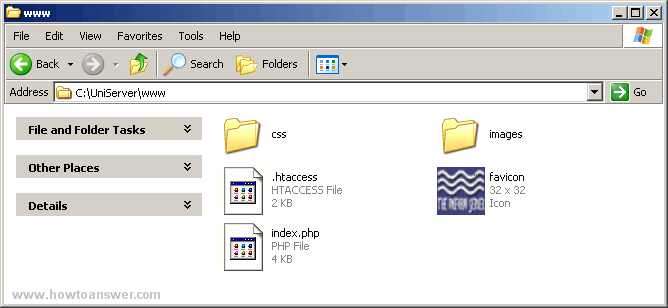
Final conclusion: I already said that it's small, easy, portable and secure. Personally, at the time that I wrote this article, I have found "The Uniform Server" to be a better alternative to XAMPP or WampServer. It's just easier to install, use and configure. If you need a lightweight web server for Microsoft Windows, this would be it. For more help (other than his Documentation) you may want to check his Forum and Wiki sections. If you like this project, please consider a donation.