If you don`t have an Internet Connection at one or several computers but you still want to keep your antivirus updated, this should help you. I will show you how to update Kaspersky Antivirus manually - this is the second version of this article ( updated ). The entire process is easy, you have to download the antivirus database signatures with latest threats. Once you have them - copy the entire database and update the computer(s) without an Internet Connection.
I will guide you through the entire procedure - step by step. First, you need a computer running Kaspersky Antivirus with a working Internet Connection. Once you have that, create a new folder on the computer running Kaspersky Antivirus: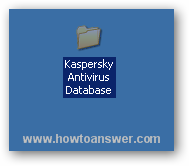 Open Kaspersky Antivirus main interface, locate ``Settings`` and access this section, here`s how it looks on my computer.
Open Kaspersky Antivirus main interface, locate ``Settings`` and access this section, here`s how it looks on my computer.
The following picture will help you with all the steps. First, locate the Update section ( the earth icon ). Second, check the ``Copy updates to folder`` feature and browse to the folder that you`ve created - in my example, it was renamed to ``Kaspersky Antivirus Database``. Click on ``Apply`` and ``OK`` and this is it.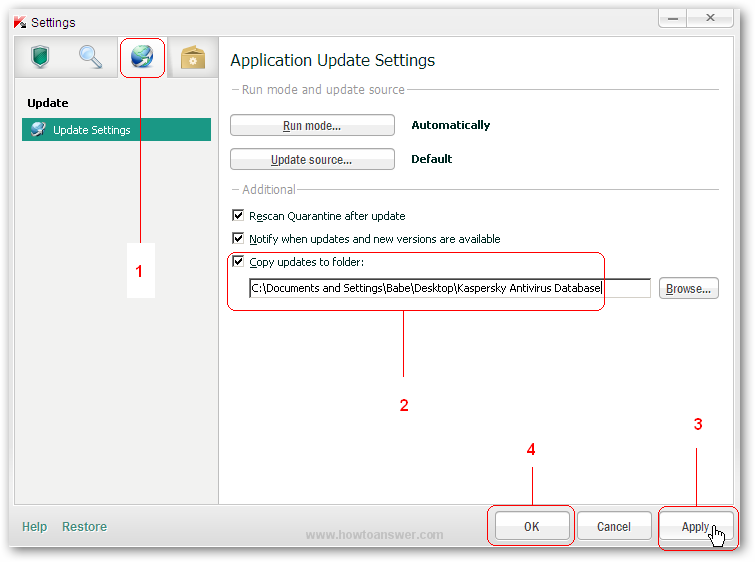
This is how it looks when you follow step 2 from the previous picture, hit ``Browse`` and locate the folder that you just created.
If you followed the instructions above, it`s time to click on ``Update`` button - make sure that your Internet Connection is working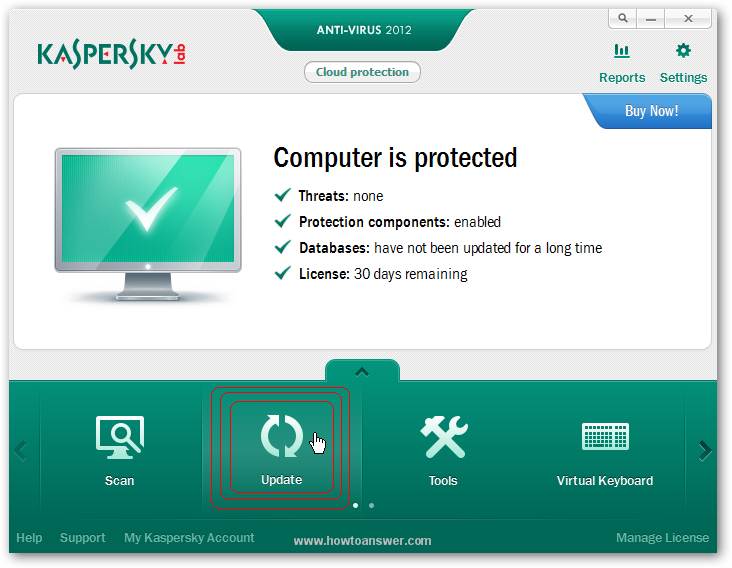
You will probably see this window before the update. If you do, choose ``Run Update``.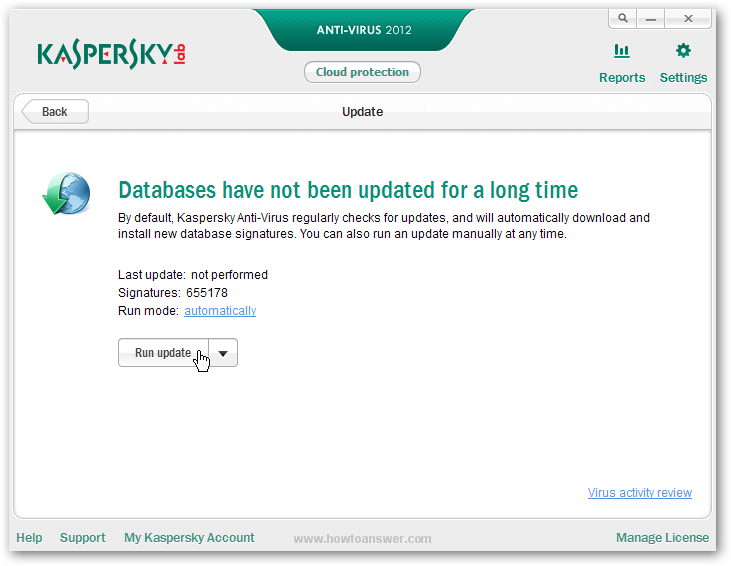
If everything is working well, you should see the following window, the database is being updated - ``Updating databases and the application``.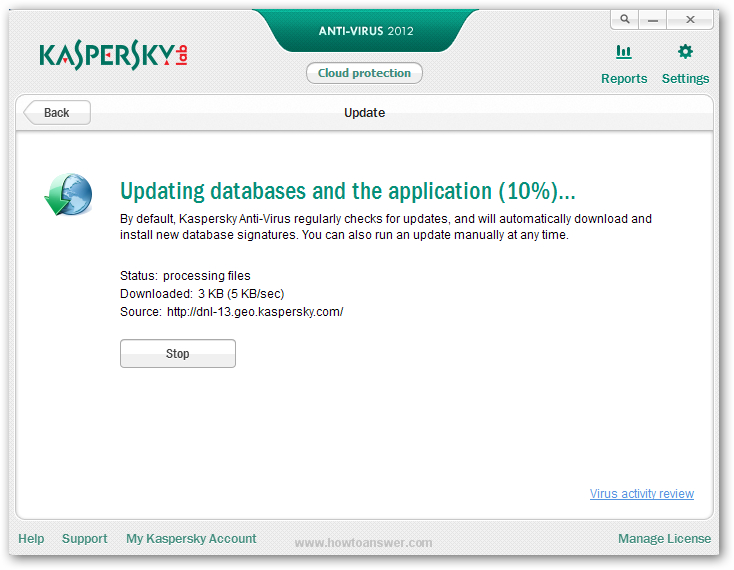
When the update process will finish, you will have the latest database on that folder, the one that you created in the first step.
Now, you need to copy that folder on your external USB stick, hard drive, DVD etc. As you can see in the following image, there are two things: the folder that contains the updated database and also the same setup file with the antivirus running on my computer. I had troubles in the past, trying to update the antivirus database on a different antivirus version ( older ). If you will encounter the same problem, make sure that you uninstall and install the same version - it should work.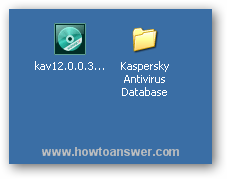
Great, now I will open Kaspersky Antivirus on the computer that doesn`t have an Internet Connection. Go to main antivirus interface and choose ``Settings``. I will go straight to the update settings.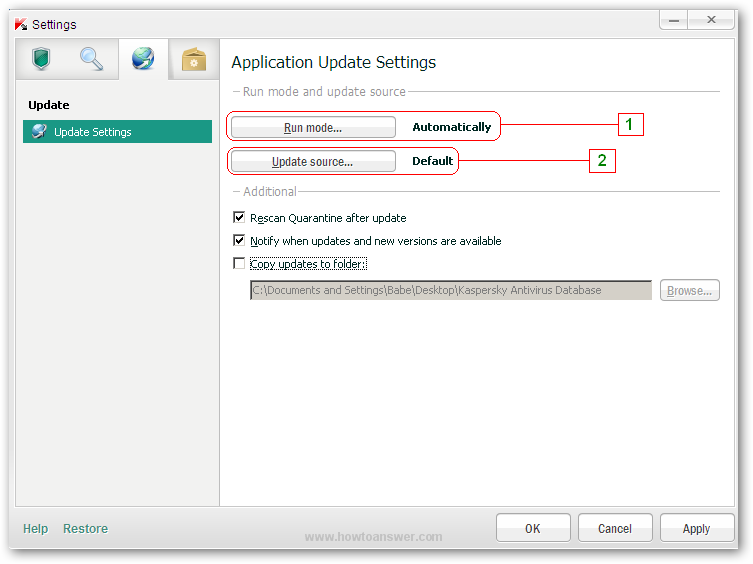
As you can see in the previous image, you will have to change two things. Step 1 - select the ``Run Mode`` to ``Manually`` - click ``OK``.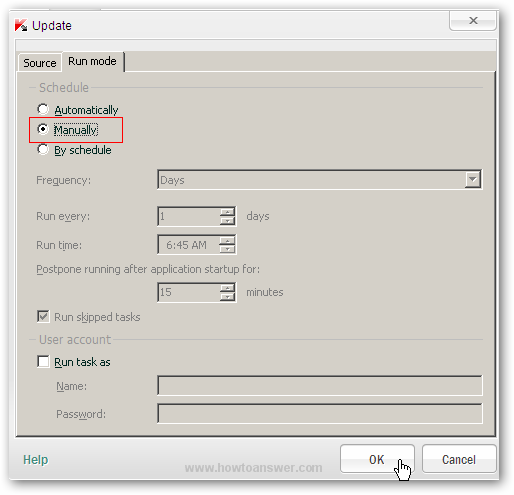
Here is the other step 2 - select ``Update Source`` - click ``Add`` and take a look at the next window.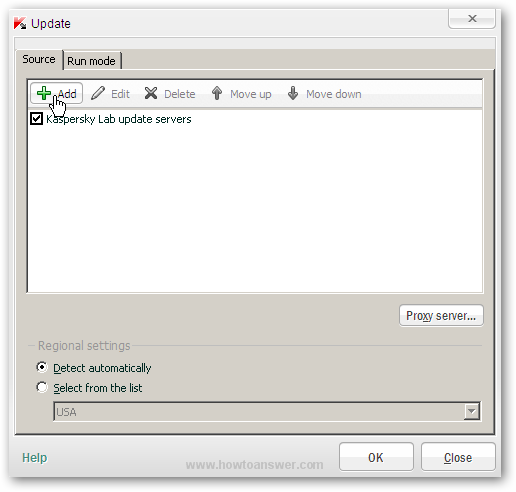
A new window will allow you to locate your folder that contains the updated database...navigate and select that folder. To keep things easier to follow, I copied that folder on my desktop.
Here it is, the folder named ``Kaspersky Antivirus Database`` and the path. It`s now added at the ``Update Source``, don`t forget to hit the ``OK`` button.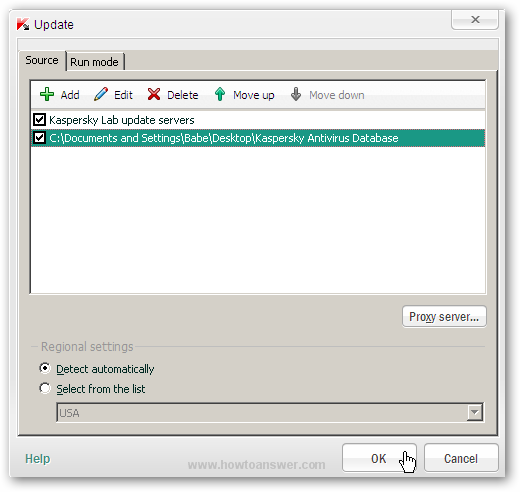
If you did everything as instructed, it should look the same. ``Run Mode`` should be set to ``Manually`` and ``Update Source`` to ``Defined by user``. Hit ``Apply`` and then ``OK``.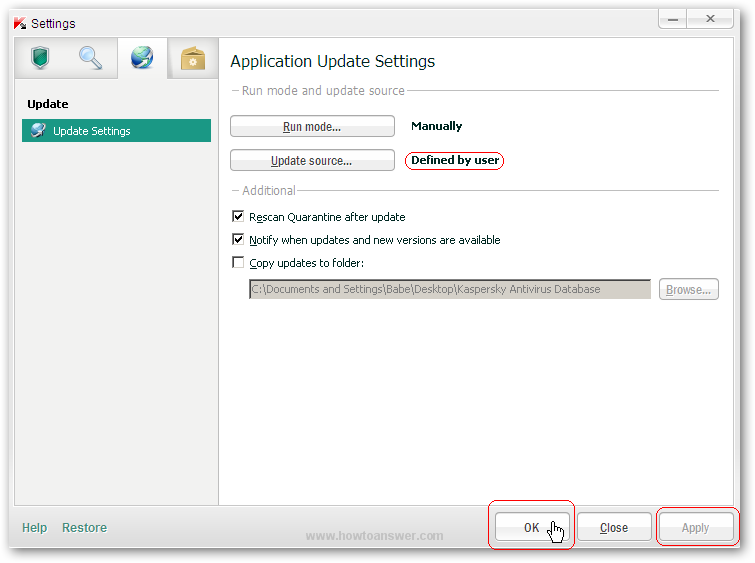
You will be redirected to main antivirus interface and you should be able to read ``Databases: obsolete`` - don`t worry things will change right away. Just click on the ``Update`` button.
Again, this is a confirmation window, we have the confirmation that things has changed, update mode has now a different status. It`s set to - manually. Just click on ``Run Update``. If there are no incompatibility issues or malware, the antivirus should successfully update his database. The main disadvantage when you need to update Kaspersky Antivirus manually is that you will have to repeat the same procedure each time when you need the latest database.