If you don`t know which version of Windows you`re running, I am talking about either 32-bit or 64-bit version, I have made this small article with pictures so that it can be easier for you. Actually there are 2 methods, the classic way and this requires you to make a couple of clicks in order to identify which version of Windows you`re currently using 32 or 64. However, if you want to find out if your CPU will support a 64-bit version, you will need a small, free application that will tell you this.`
1. Find out if your processor supports 64-bit in Windows 7 or Vista
The easiest way to do this is to click on your ``Start`` button and go directly to your ``Computer`` and perform a right-click with your mouse and choose the last option called ``Properties``
If you did that you should see a window called ``System`` and you should take a look at your system type, take a look at this picture :
2. Find out if your processor supports 64-bit in Windows XP
Actually, it`s the same thing in Windows XP, you can access ``My Computer`` from your Start button or from your desktop, as you can see I wanted to access ``Properties`` from my desktop.
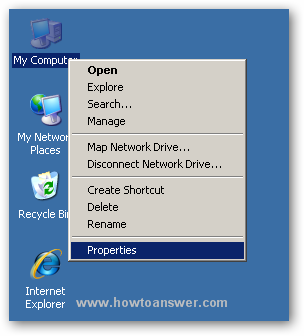
Here it is, the new window called ``System Properties``. If it doesn`t mention which version you`re using, it must be the 32-bit version. Otherwise you would be able to read 64-bit version in this window.
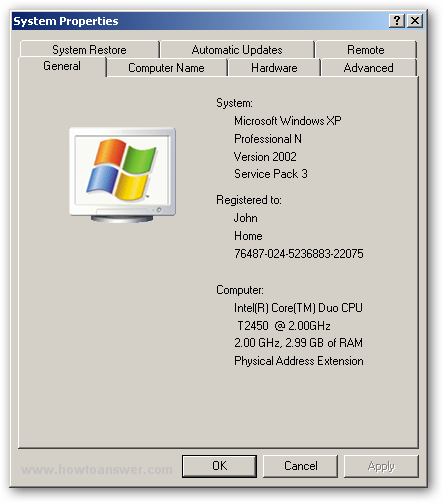
3. My CPU ( computer process ) supports 64-bit ?
In order to be able to tell if a 64-bit version will work you need to download Securable which is a small, free application that will help you. Just install it and you should see a similar window. If you can read ``64 Maximum Bit Length`` it should work.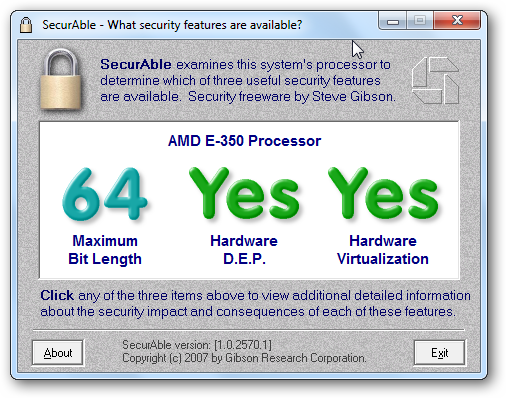
I was a little tired when I wrote this article so here is the right order. First steps will show you how to identify your current Windows version ( 32-bit or 64-bit ) while the last part will took you to Securable, a free utility which tells what version you have and if 64-bit version will work with your CPU.