I`ve recently wrote an article about Dragon NaturallySpeaking which was actually a review of this software. I was talking about how I purchased this software and all accessories that came with it.
If you`re new to Dragon I was thinking that maybe you need some help when installing this application.. I would like to say that I have successfully installed Dragon NaturallySpeaking on a computer running Windows XP and also on Windows 7. The pictures were taken on my computer that runs on Windows 7. I would also advise you to make sure that you are being connected to the Internet as you might be asked to update this program.
That being said let`s start with the installation. Insert the DVD with Dragon NaturallySpeaking in your computer. Probably you will see the following window saying that ``before it starts the installation of Dragon NaturallySpeaking 11 requires that the following software be installed or updated on your computer.`` Click on ``Install`` to start the installation process.
There is a small window that says ``Please wait while Windows configures visual C++ 9.0 runtime for Dragon NaturallySpeaking``
Once it finishes the installation of visual C++ 9.0 runtime you will be able to see the Dragon NaturallySpeaking welcome window. If you`re ready had Visual C++ 9.0 installed on your computer probably this will be the first window that you will see. It doesn`t matter, click on ``Next`` button to continue.
Here it is, the usual ``end-user license agreement`` that can be found on every program. Make sure that you read the license agreement and if you agree choose ``I accept the terms in the license agreement`` and then click on ``Next`` button.
You are being required to enter your ``Username``, ``Organization`` and you are also required to enter your serial number. Usually you can find your serial number on your DVD package so make sure to note it somewhere safe. Type the required information and when you`re ready, click ``Next``.
Choose the setup type that best suits your needs and you can choose between Typical/Complete or Custom. As you can see I opted for the first option.
Click install to begin the installation. If you like to change something please use the ``Back`` button otherwise choose ``Install``.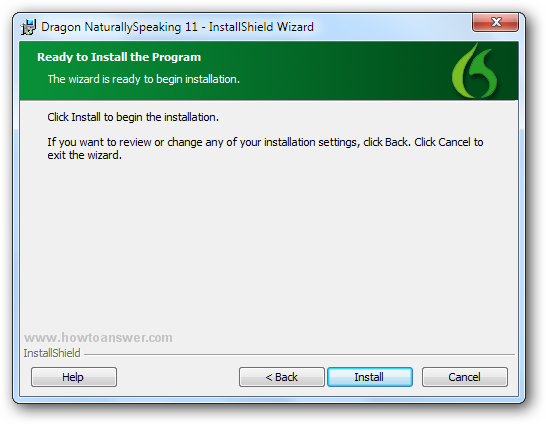

You may have to wait for a couple of seconds or minutes while the program installs on your computer. Once it will finish you will see this window. The installation may end here but it`s not in interest. If you noticed, there is a small checked box that says the following: ``Yes, check for program updates ( Recommended ) after the setup completes.`` As you can see I chosen to leave it as it is and clicked on ``Finish`.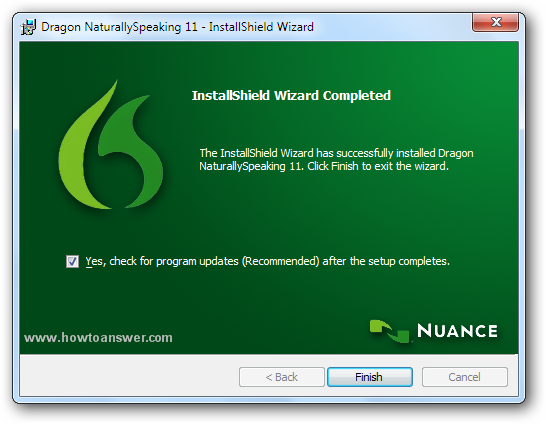
The software manager will search for any available updates so this will require an Internet Connection. Please be patient while it will search.
At the time that I wrote this article, I purchased Dragon NaturallySpeaking Premium version 11.0, this was the latest version but in the meantime, after installing this program for the third time on my computer ( had to reformat my laptop ) the developer updated this application. As you can see, it asks me to update my current version ( 11.0 ) to Service Pack 1 for Dragon Naturally Speaking version 11.5. There is also an estimated download time. Click ``Next`` to continue with this update.
Depending on your Internet Connection speed you will have to be patient. ``Please wait while the Software Manager prepares this application for use.``
Once the download will end, you will see this windows. ``The Software Manager has successfully downloaded your update``. Click ``Next`` to begin the update installation. It will basically install this update over the current installed version.
Select the language for the installation. In most of the cases you would like to keep the default language ``English ( United States )``.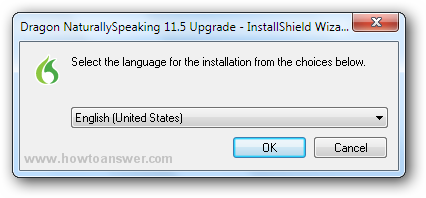
The program will start to extract and install all kind of files. ``Dragon NaturallySpeaking 11.5 Upgrade Setup is preparing the InstallShield Wizard, which will guide you through the program setup process. Please wait``. 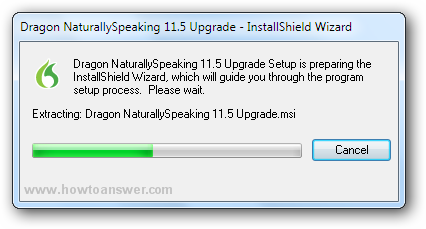
Finally, the program will update. Click on ``Update`` button, It should take only a couple of seconds or minutes depending on your computer performances.

That`s it, you`ve managed to install Dragon NaturallySpeaking, you can actually see the confirmation window telling you that ``The InstallShield Wizard has successfully installed Dragon NaturallySpeaking 11.5. Click Finish to exit the Wizard.``
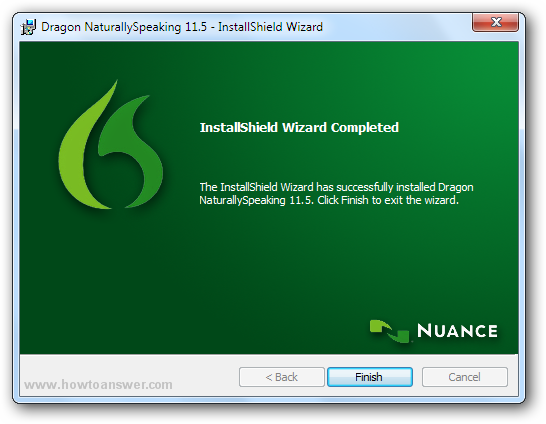
That`s how you install this software on Windows, but wait there is more. Right after the installation you will be required to create a user profile for Dragon NaturallySpeaking so you may want to check this article too as it will be your guide through the entire process.